Back to management of publications and bookmarks.
This section deals with functions in PUMA which you can apply to bookmarks as well as to publications.
Goal: This tutorial shows you how to view your bookmarks and publications that were entered by you.
If not already done, sign in to PUMA with your user account. This guide shows you how to sign in.
Move the mouse pointer to the main menu item "myBibSonomy" - a sub-menu appears.
Click on the subitem "my posts".
PUMA now shows you all of your saved bookmarks (on the left) and publications (on the right). Tip: Depending on how many bookmarks and publications you have stored, it may be possible that PUMA cannot display all of them on one website. In this case, PUMA distributes your publications/bookmarks on several pages. Therefore, please scroll to the end of the website, there you will find the option to navigate to the next pages.
Example:
To see detailed information about a publication, just click on the publication's title. You will be redirected to the detailed view.
Goal: This tutorial shows you how to search for your own or other bookmarks and publications in PUMA.
Above the blue bar on the right hand side you can find the searchbar.
Press the left mouse button on the blue arrow next to "search".
A menu appears, select the record that you want to search. For example, select "author" to search for a specific author.
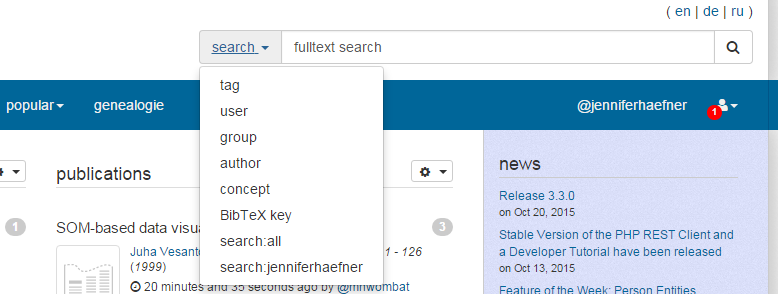
Then, enter your search term into the white textbox. Finally, click on the magnifying glass symbol or press the "enter" key on your keyboard. In a few seconds, PUMA shows you all available results.
Tip: To get the best search results, read the overview on the different search options that are available in PUMA.
Goal: You learn how to search for a digital edition of a publication in an OpenAccess database with the help of PUMA.
Prerequisite: To search OpenAccess databases, you have to be in the detailed view of a publication. To achieve that, just click on the publication's title. You will be redirected to the detailed view.
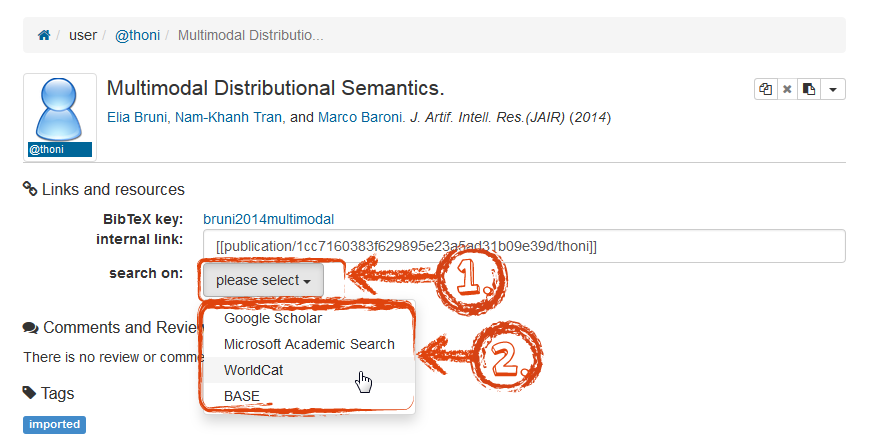
Click on the drop down menu next to "search on". A sub-menu appears.
Choose the OpenAccess database in which you want to search for the publication.
Click here to go back to beginner's area and learn more about the basic functions.