Goal: These instructions show you how to edit several bookmarks/publications at once.
Note: You are only able to edit your own entries (the entries you have copied to your collection). Entries that are not in your collection cannot be edited.
If you don't want to edit only one bookmark/publication, but several at once, go to your user page (e.g. by clicking on your username on the right hand side of the blue bar) and click on the pen symbol next to the column with the bookmarks or publications, respectively.
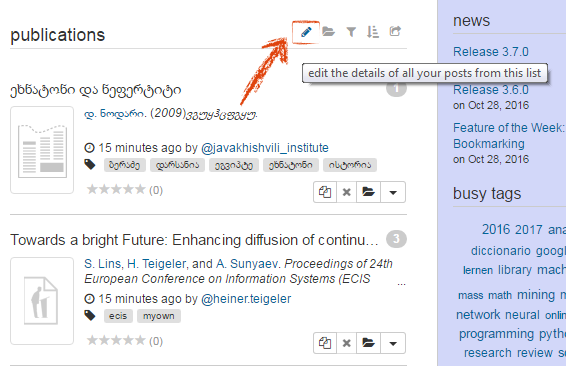
You will be redirected to a page structured like this:
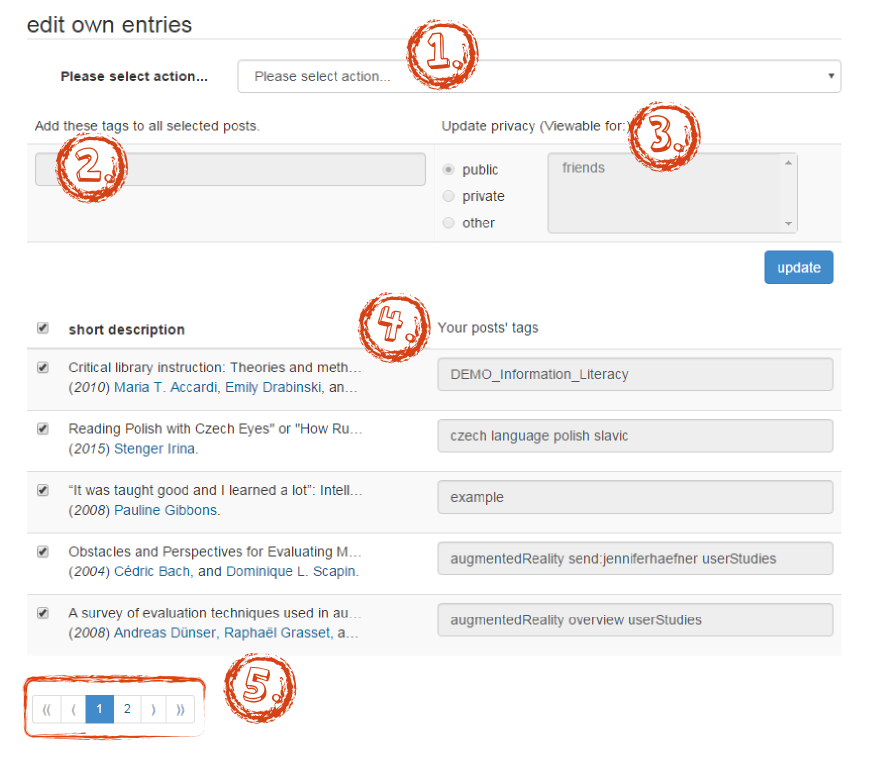
Choose action: Here you can choose what you want to change in your entries.
Add tags: Here you can enter tags that should be added to your entries.
Update privacy: Select the visibility of your entries.
Your entries: Here, your entries are listed. On the right, an entry's tags are displayed. Select or deselect an entry by clicking on the check box on the left.
Next page: If your entries don't fit on one page, you can navigate to the next page here. You can set the amount of entries that are displayed on one page in the settings in the tab "settings".
Note: Some fields on this page are inactive initially (that means, they cannot be used and are displayed in grey). After you have chosen an action, the respective fields will be activated.
Next to "Please select action", there are five possible actions to edit entries. After choosing an action, select the entries to which the action should be applied. At the end, confirm the action by clicking on "update".
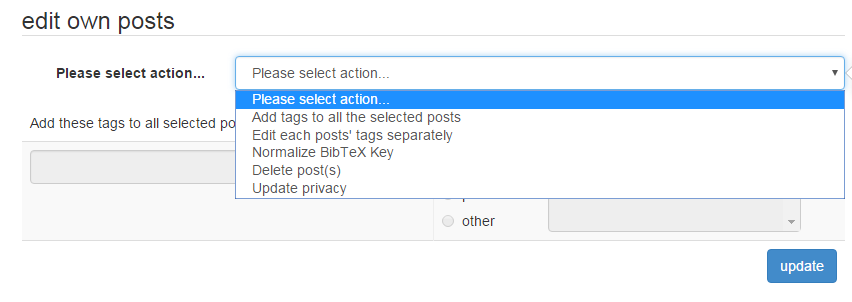
Enter the tags that should be added to the selected entries into the field "add tags".
You can edit your posts' tags separately by entering the tag changes into the field next to an entry ("Your posts' tags").
You can normalize the BibTeX keys of the selected entries. That means, the posts' keys will be set to the pattern nameYearTitle.
Select the entries that should be deleted from your collection.
Here you can choose who should be able to see your entries. In the field "Update privacy (Viewable for:)", choose between the options public, private and other (e.g. friends or groups).
Click here to go back to beginner's area and learn more about the basic functions.