Back to management of publications and bookmarks.
Goal: This tutorial shows you how to add a new publication in PUMA, e.g. to create a publication list later.
Move the pointer over the menu item "add post" in the Main Menu. A sub-menu appears.
Click on "add publication" in the menu by pressing the left mouse button.
There are five different possibilities to add new publications:
manual: You can add all entries manually.
BibTeX/EndNote snippet: This option allows you to import the data from almost any literature management program (for example Citavi). You can find the instructions here.
upload file: This option allows you to upload EndNote and BibTeX files to PUMA to import them automatically. You can find the instructions here.
ISBN/DOI - the fastest way: Allows you to enter publications by ISBN, ISSN, or DOI.
- **scan code:** This option allows you to add a publication by
scanning its ISBN code with your webcam. A detailed description
how to do this can be found [here](AddPublications/AddScan "wikilink").
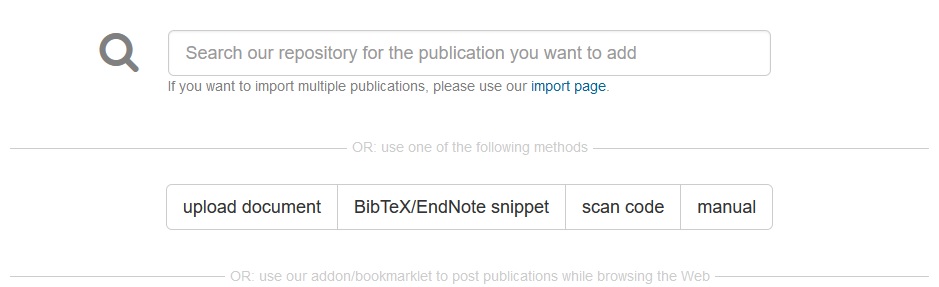
Click here to go back to beginner's area and learn more about the basic functions.