Note: You can download example code for the access to PUMA via OAuth here.
PUMA's API allows you to access all of your posts systematically. The API's help page describes how you can authorize your requests using your API key and secret. If you want to access PUMA within your application in behalf of a user, this approach is not feasible, as users would have to store their API key and secret within your application.
OAuth is an established protocol for secure API authorization which allows users to grant third party applications access to their data without being obliged to enter credentials outside of PUMA.
On this page you will learn how to acess PUMA from your application using OAuth and making OAuth requests to PUMA's API.
Before your application can access PUMA's API, both applications must establish a secured communication channel. This is done by initially exchanging credentials, a so called consumer key which identifies your application and a corresponding consumer secret which is used for signing and verifying your requests. Both symmetric (HMAC) and public key (RSA) encryption is supported.
If you want to obtain a consumer key and consumer secret for your application, please write an email to api-support@bibsonomy.org, with the following information:
Note: To ensure a safe communication via e-mail, the use of a encryption standard (for example PGP) is highly recommended. It protects the data from unauthorized access and helps to verify the identity of the sender.
If a user grants your application access to his data in PUMA, the user is redirected back and forth between your application and PUMA for eventually passing a so called access token to your application which can then be used to authorize your requests to the API. This process is explained in detail in the OAuth user guide.
Essentially, your application needs to redirect the user to PUMA's OAuth authorization page with previously obtained temporary credentials given as request parameters (e.g. https://puma.scadsai.uni-leipzig.de/oauth/authorize?oauth_token=xxxxxxxxxxxx-xxxx-xxxx-xxxx-xxxxxxxxxxxx):
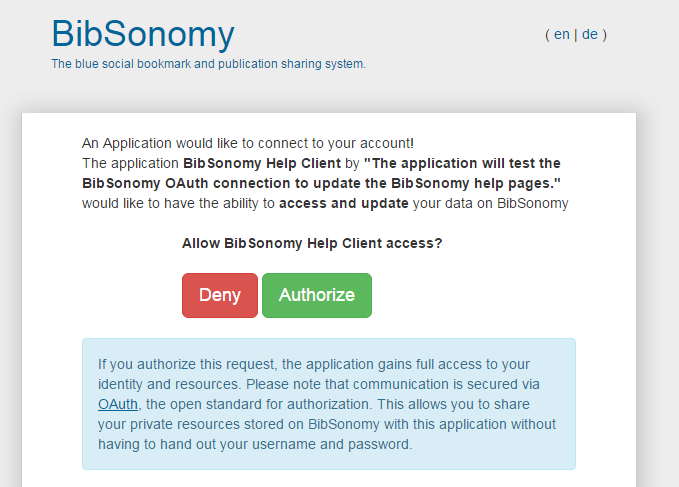
If the user authorizes your temporary credentials, they will either be redirected to your site (if you provided a callback URL) or the user has to manually switch to your application. These authorized credentials can then be used to obtain the access token which authorizes requests.
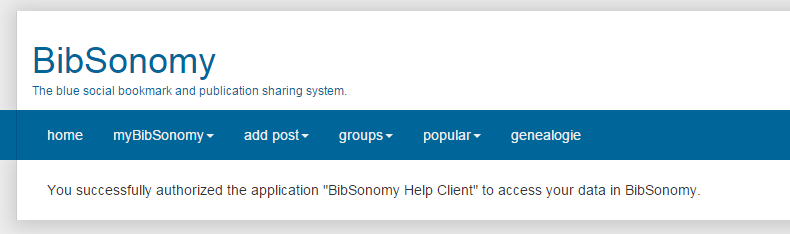
PUMA's OAuth Rest-API client for Java facilitates this process. If you use maven, just add the following code to your pom.xml:
(Note: PUMA is based on the BibSonomy system, so libraries for BibSonomy can be used for PUMA as well.)
<project xmlns="http://maven.apache.org/POM/4.0.0" xmlns:xsi="http://www.w3.org/2001/XMLSchema-instance"
xsi:schemaLocation="http://maven.apache.org/POM/4.0.0 http://maven.apache.org/maven-v4_0_0.xsd">
<modelVersion>4.0.0</modelVersion>
<groupId>org.bibsonomy</groupId>
<artifactId>oauth-rest-demo</artifactId>
<version>1.0-SNAPSHOT</version>
<repositories>
<repository>
<id>bibsonomy-repo</id>
<name>Releases von BibSonomy-Modulen</name>
<url>http://dev.bibsonomy.org/maven2/</url>
</repository>
</repositories>
<build>
<plugins>
<plugin>
<groupId>org.apache.maven.plugins</groupId>
<artifactId>maven-compiler-plugin</artifactId>
<version>2.0</version>
<configuration>
<source>1.7</source>
<target>1.7</target>
<compilerArguments>
<encoding>UTF-8</encoding>
</compilerArguments>
</configuration>
</plugin>
</plugins>
</build>
<dependencies>
<dependency>
<groupId>org.bibsonomy</groupId>
<artifactId>bibsonomy-rest-client-oauth</artifactId>
<version>3.5.0</version>
</dependency>
</dependencies>
</project>
Alternatively, you can download the jar files directly.
Obtaining a temporarily credential is as easy as:
BibSonomyOAuthAccesssor accessor = new BibSonomyOAuthAccesssor("<YOUR CONSUMER KEY>", "<YOUR CONSUMER SECRET>", "<YOUR CALLBACK URL>");
String redirectURL = accessor.getAuthorizationUrl();
You now have to redirect the user to redirectURL. Afterwards, the previously obtained temporarily credential is transformed to an access token:
accessor.obtainAccessToken();
Now that your authorization request is completed, you can make OAuth requests to PUMA's API. Learn more about this here.
Click here to go back to beginner's area and learn more about the basic functions.