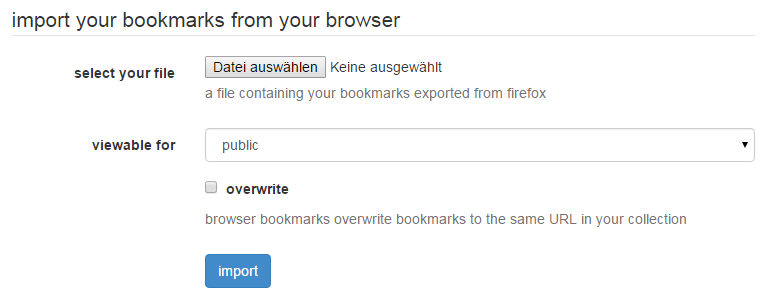Back to the overview on import of bookmarks.
Using Chrome, you can export bookmarks into an HTML file by clicking on the menue on the right, choosing Bookmarks and then clicking on Bookmark manager. There, click on Organize and finally on Export bookmarks to HTML file....
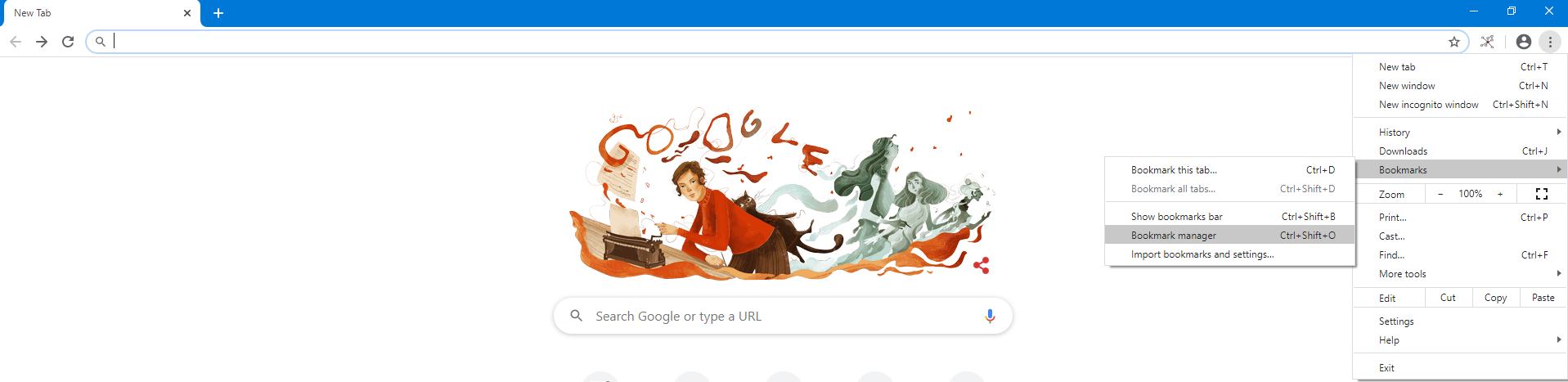

Using Firefox, you can export bookmarks into an HTML file by clicking on the bookmarks symbol next to the search bar and then clicking on show all bookmarks. Next, you have to choose Import and Backup where you can click on Export Bookmarks to HTML....

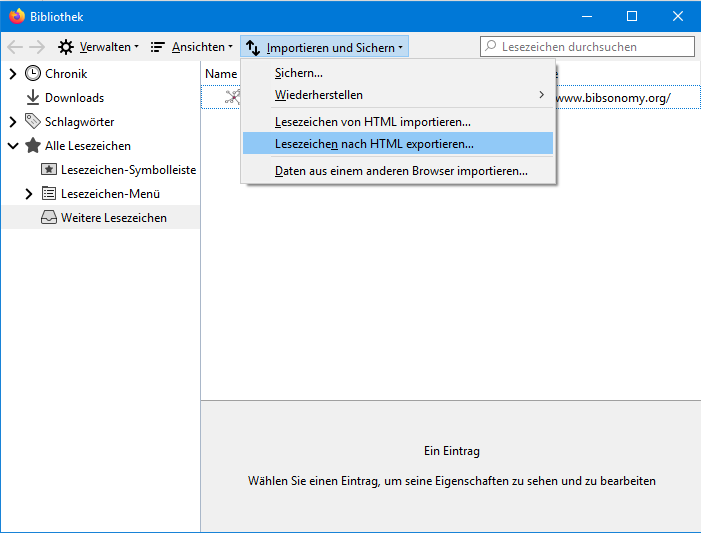
Stored HTML files can be imported into PUMA on the imports page. In the upper section of this page, you can upload the exported HTML file which you just exported from your browser. You can also define whether the imported bookmarks should be viewable for all users (public) or just you (private).