Achtung: Seit der JabRef-Version 2.12 werden keine Plugins mehr in JabRef unterstützt. Das PUMA-Plugin funktioniert in den neueren Versionen daher leider nicht mehr.
Um Daten zwischen dem Literaturverwaltungsprogramm JabRef und PUMA austauschen zu können, müssen Sie das PUMA-Plugin installiert haben. Informationen zur Installation finden Sie hier. Wenn Sie Fragen zu dem Plugin haben, besuchen Sie unsere Kontaktseite.
Um mit JabRef arbeiten zu können, öffnen Sie eine neue oder bereits existierende Datenbank.
Das PUMA-Plugin für JabRef enthält eine PUMA-Sidebar, die wichtige Funktionen anbietet. Um die Sidebar zu öffnen, klicken Sie auf den BibSonomy-Button in der JabRef-Toolbar.
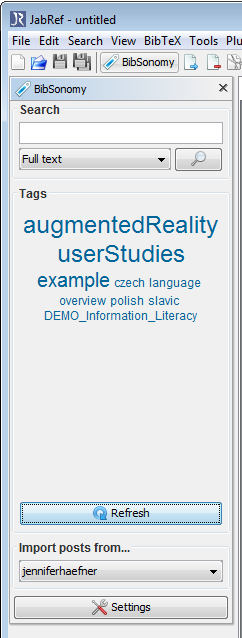
In der Sidebar können Sie folgende Aktionen durchführen:
Sie können Ihre Einträge, die Sie in PUMA gesammelt haben, nach JabRef importieren.
Klicken Sie auf BibSonomy im Menü Plugins. Wählen Sie anschließend Import all my posts.
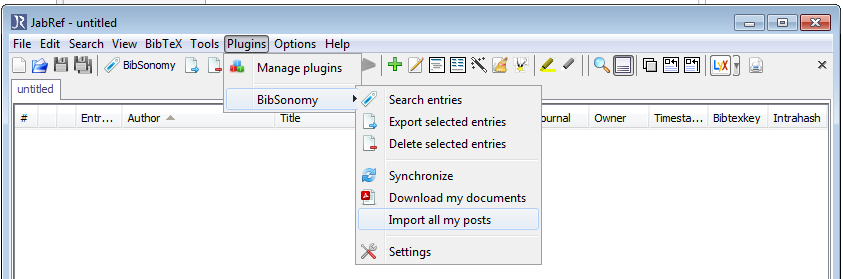
Wählen Sie in der Liste die Einträge aus, die Sie importieren möchten. Klicken Sie abschließend auf OK. Die Einträge werden nun in Ihre JabRef-Datenbank importiert.
Sie können Ihre Einträge, die Sie in JabRef gesammelt haben, nach PUMA exportieren.
Wählen Sie in JabRef die Einträge aus, die nach PUMA exportiert werden sollen. Sie können mehrere Einträge auswählen, indem Sie die STRG-Taste gedrückt halten und dann auf die Einträge klicken.
Klicken Sie auf BibSonomy im Menü Plugins und wählen Sie Export selected entries. Bereits existierende Einträge werden aktualisiert.
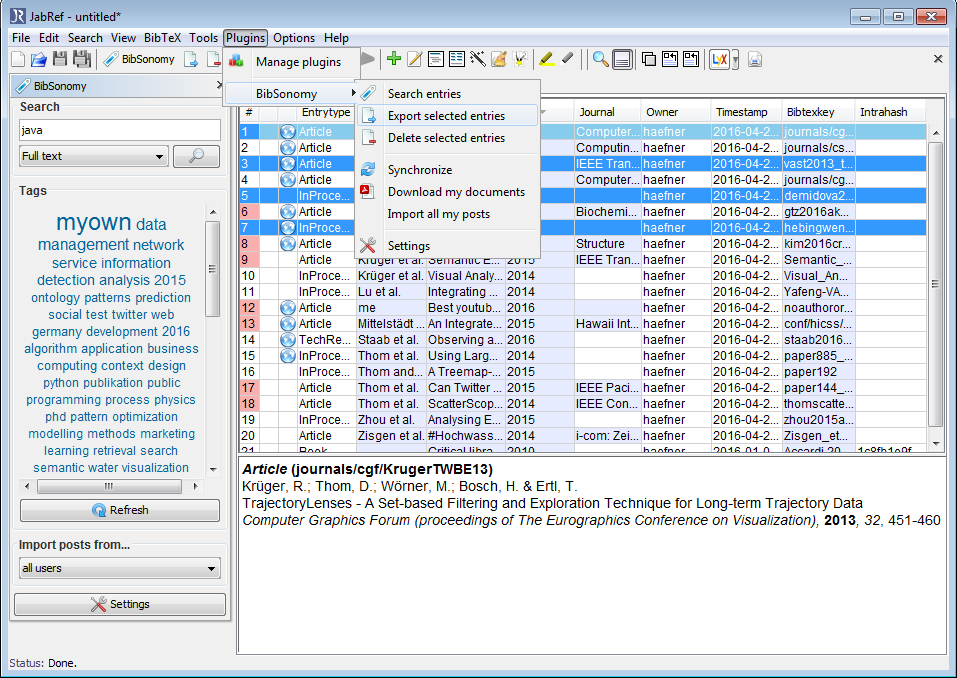
Anmerkung: Wenn Sie für einen Eintrag kein Schlagwort (Tag) vergeben haben, erhalten Sie die Fehlermeldung "The following selected entries have no keywords assigned". Wenn Sie mit "yes" bestätigen, wird automatisch das Schlagwort "noKeywordAssigned" eingetragen. Wenn Sie "no" anklicken, können Sie eigene Schlagworte vergeben.
Schlagworte werden bei JabRef üblicherweise durch Kommata getrennt. Beim Export nach PUMA werden die Kommata durch Leerzeichen ersetzt.
JabRef ermöglicht die Einstellung des Trennsymbols (Delimiter) für Tags, die in das Keyword-Feld eingegeben werden. Gehen Sie zu Options > Preferences > Groups, um diese Einstellung zu ändern.
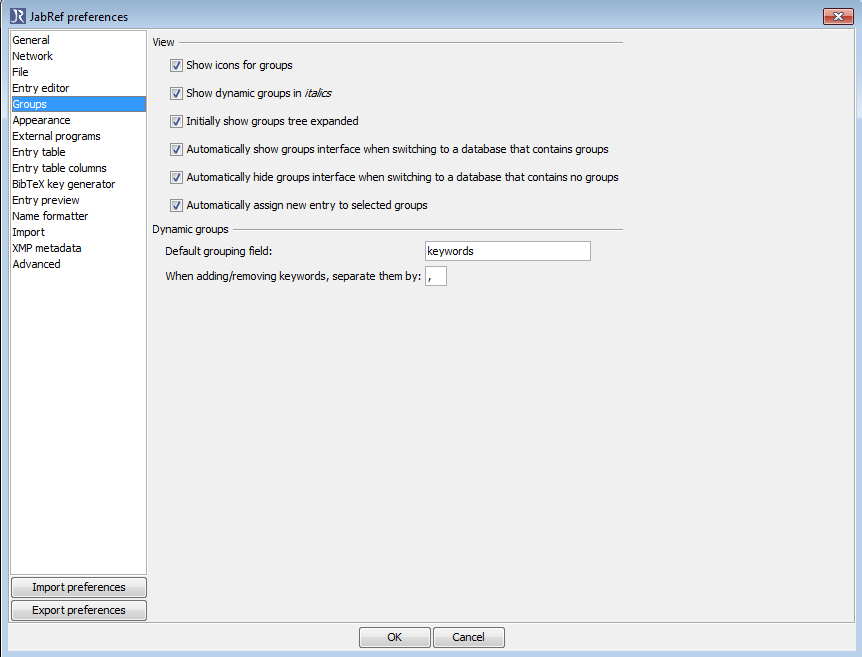
Dort finden Sie ein Textfeld namens When adding/removing keywords, separate them by, in welches Sie Ihr bevorzugtes Trennsymbol (Delimiter) eingeben. Achten Sie darauf, dass in PUMA keine Leerzeichen innerhalb eines Tags erlaubt sind. Befolgen Sie deshalb folgende Schritte, wenn Sie einen Eintrag auf PUMA hochladen:
Wir empfehlen generell die Verwendung von Leerzeichen als Tag-Trennsymbol.
In diesem Plugin ist es auch mögich, Einträge aus Ihrer eigenen PUMA-Sammlung zu löschen.
Wählen Sie in JabRef die Einträge aus, die gelöscht werden sollen. Sie können mehrere Einträge auswählen, indem Sie die STRG-Taste gedrückt halten und dann auf die Einträge klicken.
Klicken Sie auf BibSonomy im Menü Plugins und wählen Sie Delete selected entries. Bitte beachten Sie, dass der Eintrag aus Ihrer PUMA-Sammlung gelöscht wird - eine lokale Kopie des Eintrages bleibt jedoch in JabRef erhalten!
Seit der JabRef-Version 1.5 ist es möglich, Ihre lokalen BibTeX-Einträge mit den Remote-Einträgen (den Einträgen auf PUMA) mit einem Klick zu synchronisieren. Um eine Synchronisation durchzuführen, gehen Sie zu Plugins -> Bibsonomy -> Synchronize.
Wenn es einen Unterschied zwischen den lokalen und den Remote-Einträgen gibt, erscheint ein Fenster, das sowohl den lokalen als auch den Remote-Eintrag anzeigt. Felder, die sich unterscheiden, sind gelb markiert.
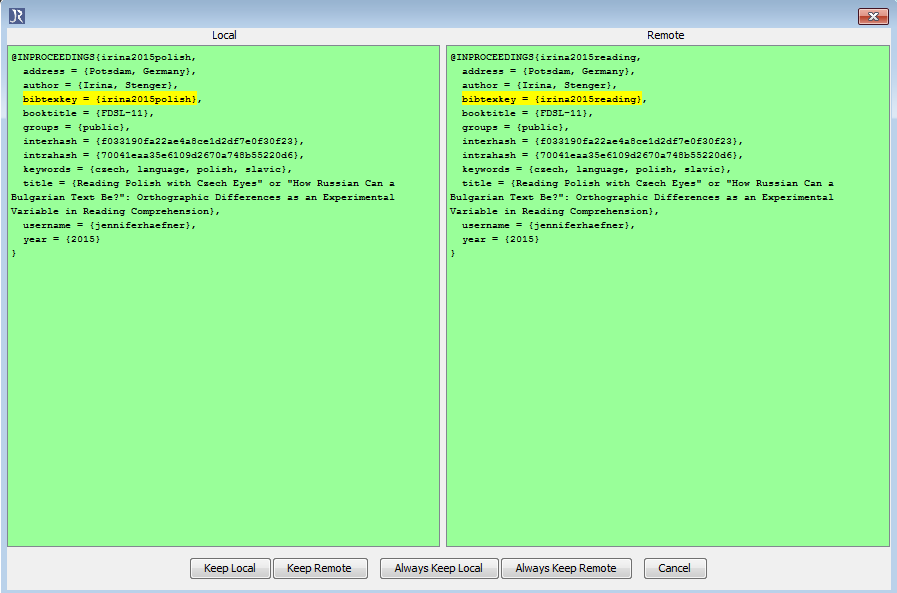
Wenn Sie Keep local oder Always keep local wählen, wird Ihr lokaler Eintrag nach PUMA exportiert. Außerdem speichert Always keep local Ihre Auswahl für die aktuelle Session.
Wenn Sie Keep remote oder Always keep remote wählen, wird Ihr lokaler BibTeX-Eintrag von dem Remote-Eintrag aus PUMA überschrieben. Außerdem speichert Always keep remote Ihre Auswahl für die aktuelle Session.
Mit der JabRef-Version 2.5 hat sich die Handhabung von Dokumenten komplett geändert. Alle Dokumente werden automatisch hoch- und heruntergeladen, sofern Sie die Option in den Einstellungen Plugins -> BibSonomy -> Settings aktiviert haben.
Um es zu vermeiden, all Ihre Eintrage erneut zu importieren, können Sie Download my documents im BibSonomy-Menü auswählen, falls Sie zuvor die Download-Option in den Einstellungen deaktiviert haben.
Um neu hinzugefügte Dokumente hochzuladen, exportieren Sie einfach den dazugehörigen Eintrag. Vergessen Sie aber nicht, die Option in den Einstellungen zu aktivieren.
Auch wenn Sie JabRef mit einer Konfiguration hinter einem Proxy benutzen, können Sie das BibSonomy-Plugin nutzen. Es benutzt denselben Proxy-Mechanismus wie JabRef selbst; das heißt, wenn Sie JabRef mit diesen Optionen starten:
java -Dhttp.proxyHost="hostname" -Dhttp.proxyPort="portnumber"
dann benutzt das PUMA-Plugin auch diese Parameter (ersetzen Sie hostname mit dem hostname Ihres Proxys und portnumber mit der portnumber Ihres Proxys).